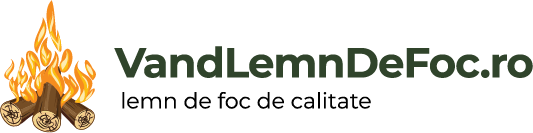The advanced Woocommerce features in GeneratePress Premium 1.8 has allowed my to divulge in some new custom functions and styling. Upon visiting the Shop page you will see several custom elements and styles.
- Category Navigation below entry title
- Off Canvas Filter Toggle
- Repositioned Breadcrumb
- Minimal styled shop grid with hover add to cart effect
Hook Elements
Niche uses two GeneratePress Hook Elements. You can read the documents for hooks here. The shop uses two hook Elements.
- Woocommerce Shop Category Menu
- Woo Shop Filter and Breadcrumb
Both of these elements display rules are set to our Product Archive ( The Shop ) and Product Category Archives.
Hook #1 – Woocommerce Shop Category Menu
To aid with navigation across categories our first hook adds a simple category menu to the woocommerce_archive_description.
<?php
$orderby = 'name';
$order = 'asc';
$hide_empty = true ;
$cat_args = array(
'orderby' => $orderby,
'order' => $order,
'hide_empty' => $hide_empty,
);
$product_categories = get_terms( 'product_cat', $cat_args );
if( !empty($product_categories) ){
echo '
<ul class="woo-cat-nav">';
foreach ($product_categories as $key => $category) {
echo '
<li>';
echo '<a href="'.get_term_link($category).'" >';
echo $category->name;
echo '</a>';
echo '</li>';
}
echo '</ul>
';
}
?>It simply outputs a list of all categories that contain a product. We then use some CSS to style the list:
.woo-cat-nav {
list-style-type: none;
margin-left: 0;
display: flex;
flex-wrap: wrap;
justify-content: center;
margin-bottom: 80px;
}
.woo-cat-nav li {
padding: 5px 0;
margin: 0 10px;
border-bottom: 1px solid #ccc;
font-size: 0.95em;
}As each of the list items are a link they get their colors from the link colors we set in the customizer. Apart from the border color which is within the CSS above.
Hook #2 – Woo Shop Filter and Breadcrumb
Then we add two functions to woocommerce_before_shop_loop hook. First is a custom Off Canvas Panel toggle and second is the Woocommerce Breadcrumb.
Woo Shop Filter
The first function in our hook is some simple HTML:
<span class="slideout-toggle woo-filter-toggle hide-on-mobile"><a href="#">FILTER</a></span>The <span> tag contains three classes. The slideout-toggle is what GeneratePress requires to trigger the opening of the off canvas panel. The woo-filter-toggle is our own custom class we use to style and position the toggle. And lastly hide-on-mobile, i am sure you can figure out what this does.
For our woo filter toggle to appear we have set Customizer > Layout > Off Canvas Panel to display on Desktop and Mobile.
We now need to remove the toggle from the Primary Navigation on Desktop ( it’s default location ) we have to hide it using some CSS:
.main-navigation ul li.slideout-toggle {
display: none !important;
}Breadcrumb
Here is our second function to add our breadcrumb inline with our filter toggle:
<span class="hide-on-mobile"><?php woocommerce_breadcrumb(); ?></span>It uses the default woocommerce function. So as it doesn’t display twice on the page we disabled the themes breadcrumb position in Customizer > Layout > Woocommerce.
Positioning and styling the filter and breadcrumb
Positioning and styling our toggle and breadcrumb requires this CSS:
.woo-filter-toggle,
.woocommerce.archive .woocommerce-breadcrumb {
padding: 10px 0;
margin-right: 20px;
float: left;
font-size: 14px;
line-height: 20px;
}To make room for our filter toggle and breacrumb and to keep the styles in line we need a little more CSS. First to shift over the product count and then style the sorting selector.
.woocommerce .woocommerce-result-count {
float: right;
margin-right: 20px;
}
.woocommerce-ordering select {
text-transform: uppercase;
max-width: 200px;
border: 0;
}Custom Post Grid
Most of our shop styling has been set using the Theme customizer, from typograpghy and colors to the layout of our shop and single product page. But to add a little something more unique the obligatory Flint Skin CSS magic has bee applied.
Custom CSS
Lets step through each of the changes:
Reduced grid Gap
No GeneratePress uses CSS Grid for the shop its super simple to reduce ( or increase ) our grid gap. This is being applied to all responsive sizes.
.wc-columns-container .products,
.woocommerce .related ul.products,
.woocommerce .up-sells ul.products {
grid-gap: 20px;
}Remove Add to Cart button styling
I wanted a normal looking link for our add to cart by removing the padding and background color. and inheriting the body text color.
.woocommerce ul.products li.product a.button {
padding: 5px 0;
color: inherit;
background-color: transparent;
}
Show Add to Cart / Hide Price on Hover
For our desktop view we can afford to hide our add to cart. I think it looks better then a page full of buttons.
@media (min-width: 768px) {
.woocommerce ul.products li.product a.button {
transform: translateY(0);
width: 100%;
opacity: 0;
transition: all 0.4s;
}
.woocommerce ul.products li.product:hover a.button,
.woocommerce ul.products li.product:hover .price {
transform: translateY(calc(-100% - 10px));
opacity: 1;
}
.woocommerce ul.products li.product .price {
opacity: 1;
transition: all 0.4s;
}
.woocommerce ul.products li.product:hover .price {
opacity: 0;
transform: translateY(calc(-100% - 10px));
}
}